How to remove spaces in WPS form
In daily office work, WPS forms are the preferred tool for many people to process data. However, the data often contains unnecessary spaces, which affects the tidiness of the data and subsequent analysis. This article will introduce in detail how to quickly remove spaces in WPS tables and provide structured data to help you solve the problem efficiently.
1. Why do you need to remove spaces?
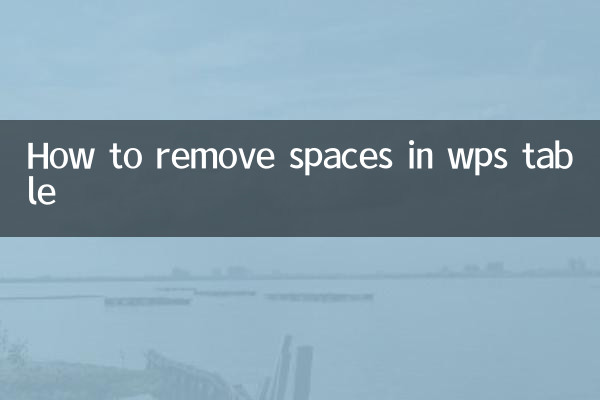
Spaces may be caused by data import, manual input or system generation, etc., which may cause the following problems:
| Question type | specific impact |
|---|---|
| Data matching error | VLOOKUP and other functions cannot recognize the same content due to spaces |
| Sorting exception | Text with spaces may be misclassified |
| statistical bias | The results of statistical functions such as COUNTIF are inaccurate |
2. 3 ways to remove spaces
Method 1: Use the TRIM function
TRIM is a function designed to remove all spaces before and after text (leaving single spaces between words):
| step | Operating Instructions |
|---|---|
| 1 | Enter =TRIM (original data cell) in the blank column |
| 2 | Double-click the fill handle to copy the formula downwards |
| 3 | Copy the result→right click→"Paste value" to the original column |
Method 2: Find and replace method
Suitable for batch processing of visible spaces:
| shortcut key | Function |
|---|---|
| Ctrl+H | Open the replace dialog |
| Find something | Enter a space (press the space bar) |
| Replace with | Leave blank |
| Replace all | Clear all spaces with one click |
Method 3: CLEAN+TRIM combination
For cases with invisible characters (such as newlines):
| function combination | effect |
|---|---|
| =TRIM(CLEAN(A1)) | First clear non-printing characters and then remove spaces |
| =SUBSTITUTE(A1,CHAR(160),"") | Handle special spaces generated by copying web pages |
3. Special situation handling plan
| Problem phenomenon | solution |
|---|---|
| Numeric format text | First use the VALUE function to convert and then process |
| Mixed Chinese and English | Check if full-width/half-width spaces are mixed |
| Formula generated content | Add the TRIM function to the original formula |
4. Operation precautions
1. Before processing, be sure toBack up original data
2. Merged cells need to be unmerged before they can be processed.
3. Step-by-step verification of key data is recommended: first process 100 rows of sample data
4. It is recommended to use a text editor to preprocess the CSV file exported by the system.
5. Efficiency improvement techniques
• Recording macros: You can record processing macros for data that often needs to be cleaned.
• Customize the Quick Access Toolbar: Add "Replace" function button
• Template creation: save workbook templates containing preprocessed formulas
Through the above methods, you can easily solve the space problem in WPS tables. Choose the appropriate method according to actual needs. It is usually recommended to use the TRIM function first, which can intelligently retain the necessary word spacing. For complex data cleaning, it is recommended to combine multiple methods and process it step by step.
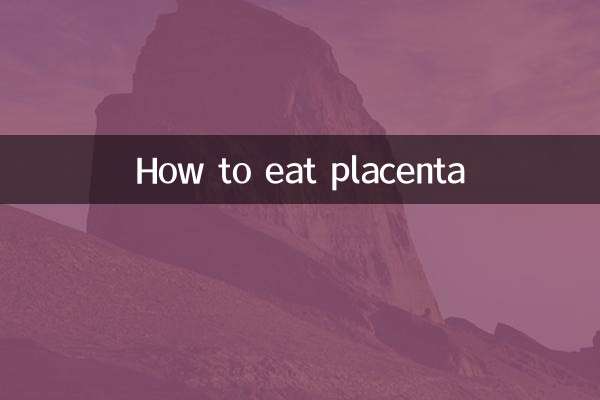
check the details
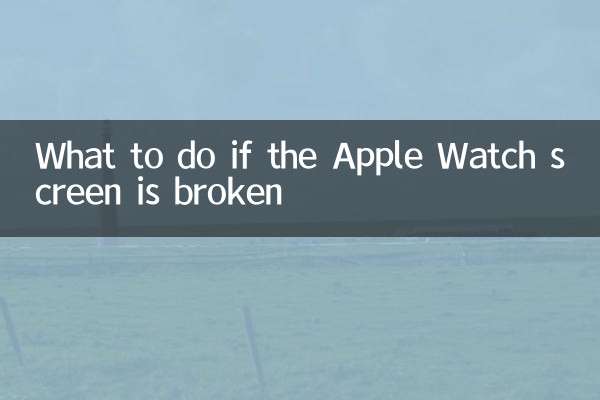
check the details