How to export the phone book of Apple mobile phone
In daily use, we often need to export and back up the phonebook (contacts) in Apple mobile phones or transfer them to other devices. This article will introduce several common export methods in detail and provide structured data for reference.
1. Export phone book through iCloud
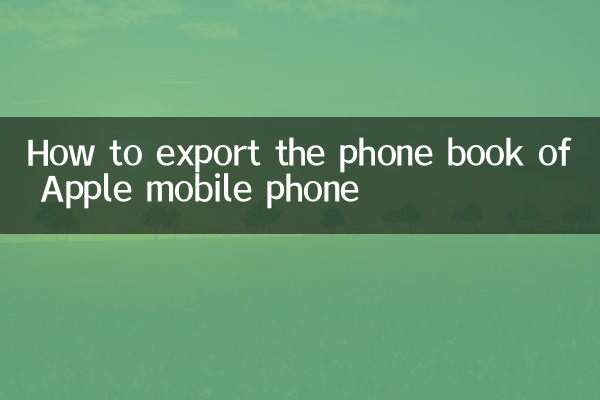
iCloud is an official cloud service provided by Apple, which can easily back up and export contacts.
| steps | Operating Instructions |
|---|---|
| 1 | Open iPhone's "Settings" > "Apple ID" > "iCloud" and make sure "Contacts" synchronization is turned on. |
| 2 | Log in to the iCloud official website (www.icloud.com) and log in using your Apple ID and password. |
| 3 | Click the "Address Book" icon to enter the contact management page. |
| 4 | Select all contacts (Ctrl+A or Command+A), click the "gear" icon in the lower left corner, and select "Export vCard". |
| 5 | The system will automatically download a .vcf file containing all contact information. |
2. Export phone book through iTunes
iTunes is Apple's official desktop management tool, available for Windows and macOS.
| steps | Operating Instructions |
|---|---|
| 1 | Connect iPhone to computer via data cable and open iTunes. |
| 2 | Click the device icon in iTunes and select the "Information" tab. |
| 3 | Check the "Sync Address Book" option and select the export format (such as Windows Contacts, Outlook, etc.). |
| 4 | Click the "Apply" button and wait for synchronization to complete. |
| 5 | After exporting, the contact file will be saved in the specified location on your computer. |
3. Export phone book through third-party tools
In addition to the official method, there are some third-party tools that can help export contacts.
| Tool name | Features | Support platform |
|---|---|---|
| AnyTrans | Supports one-click export of contacts to computer or other devices, compatible with multiple formats. | Windows/macOS |
| iMazing | Provides contact backup and export functions, supporting .vcf, .csv and other formats. | Windows/macOS |
| Syncios | Free tool that supports exporting contacts to your computer or printing them directly. | Windows/macOS |
4. Export a single contact via email or SMS
If you need to export a single contact, you can send it via email or SMS.
| steps | Operating Instructions |
|---|---|
| 1 | Open the iPhone's "Contacts" app and select the contacts you want to export. |
| 2 | Click the "Share Contact" button (usually an icon with an arrow). |
| 3 | Select "Mail" or "SMS" as the sending method. |
| 4 | Enter the recipient information and send. The attachment received is a contact file in .vcf format. |
5. Things to note
1.Data security: When exporting contacts, it is recommended to use official or trusted third-party tools to avoid privacy leaks.
2.Format compatibility: The exported .vcf or .csv files may appear slightly different on different devices or systems. It is recommended to test them before importing them in batches.
3.Regular backup: To prevent data loss, it is recommended to back up the phone book regularly.
Through the above methods, you can easily export and back up the phonebook of your iPhone to other devices or the cloud. Just choose the most suitable method according to your needs.
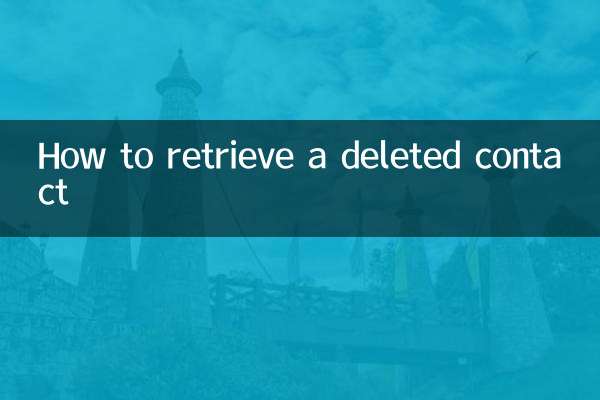
check the details

check the details