How to turn off U disk write protection
Recently, the issue of write protection of USB flash drives has become one of the hot topics. Many users reported that they were unable to write or delete files when using USB flash drives. This article will introduce in detail the reasons for U disk write protection and how to turn it off, and provide hot topic data on the entire network in the past 10 days for reference.
1. Reasons for U disk write protection
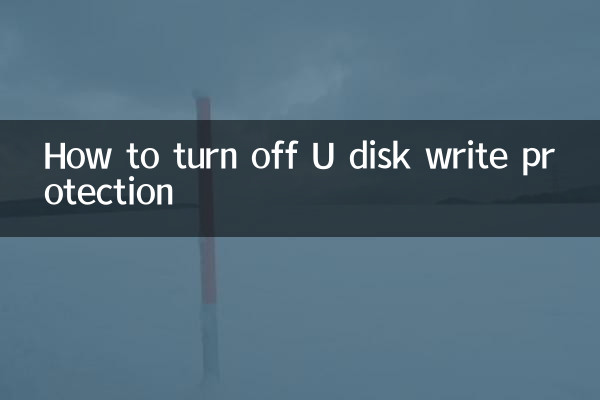
U disk write protection is usually caused by the following reasons:
| Reason type | Specific instructions |
|---|---|
| physical switch | Some USB flash drives are designed with a physical write-protect switch, which will prohibit writing when switched to the locked state. |
| Registry settings | Write protection parameters in the Windows system registry were accidentally modified |
| Virus impact | Malicious programs may actively turn on the write protection of the USB flash drive to prevent it from being erased |
| File system corruption | An error in the U disk file system may lead to a write-protected state |
2. 5 ways to turn off the write protection of a USB flash drive
Method 1: Check the physical write-protect switch
First check to see if the USB flash drive has a physical write-protect switch (usually located on the side) and slide it to the unlocked position. This is the most common and most overlooked solution.
Method 2: Modify via Registry Editor
Steps:
| 1 | Press Win+R and enter regedit to open the Registry Editor |
| 2 | Navigate to HKEY_LOCAL_MACHINESYSTEMCurrentControlSetControlStorageDevicePolicies |
| 3 | Change the value of WriteProtect to 0 |
| 4 | Restart computer |
Method 3: Use disk partitioning tool
The write protection attribute can be cleared through a disk management tool (such as Diskpart):
1. Run CMD as administrator
2. Enter in sequence: diskpart→list disk→select disk X (X is the U disk number)
3. Enter attributes disk clear readonly
Method 4: Format USB flash drive
Warning: This operation will erase all data on the USB flash drive. Right-click the USB drive in the file explorer, select "Format", uncheck "Quick Format" and execute it.
Method 5: Use vendor tools
Some U disk brands (such as Kingston and SanDisk) provide special tools to repair write protection problems. It is recommended to download the corresponding model tools from the official website.
3. Hot topic data on the entire network in the past 10 days
| Ranking | topic | heat index | Main discussion platform |
|---|---|---|---|
| 1 | U disk write protection solution | 8.7 | Zhihu/Bilibili/Baidu Tieba |
| 2 | Windows 11 24H2 update | 9.2 | Weibo/Technology Forum |
| 3 | AI image generation controversy | 8.5 | Twitter/Reddit |
| 4 | New energy vehicle price war | 7.9 | Autohome/Understanding Car Emperor |
| 5 | Forecast of summer travel hot spots | 7.6 | Xiaohongshu/Mafengwo |
4. Precautions
1. Be sure to back up important data before operation
2. If all methods are tried but still to no avail, the USB flash drive hardware may be faulty and requires professional repair.
3. Regularly scan with anti-virus software to prevent write protection problems caused by viruses.
4. Avoid frequently plugging and unplugging U disks between multiple devices, which may easily cause file system damage.
5. Summary
Although USB write protection problems are common, they can usually be solved through the various methods provided in this article. It is recommended to try in the order from simple to complex, that is: first check the physical switch → registry modification → disk utility operation → format → manufacturer tool. If the problem persists, you may need to consider replacing the storage device with a new one.

check the details
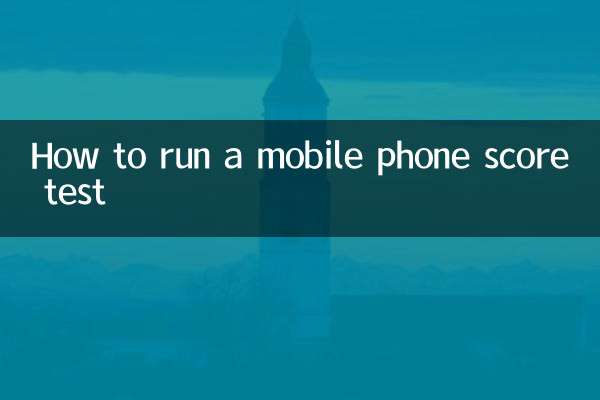
check the details